Installing phpMyAdmin for Windows
1. From the Laragon application window, stop all servers by clicking the "Stop" button.
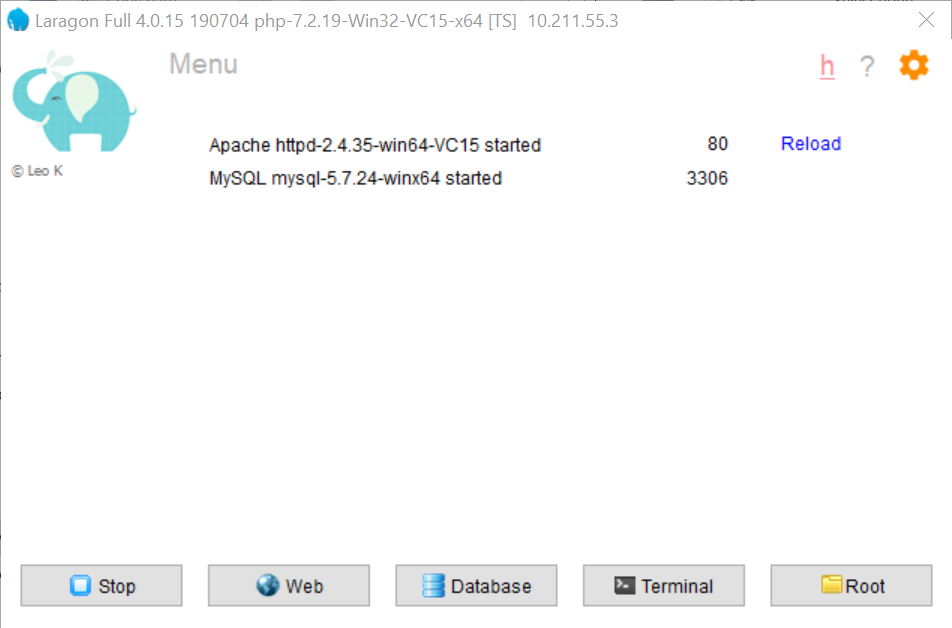
2. From the Laragon application window, select menu > MySQL > Change root password
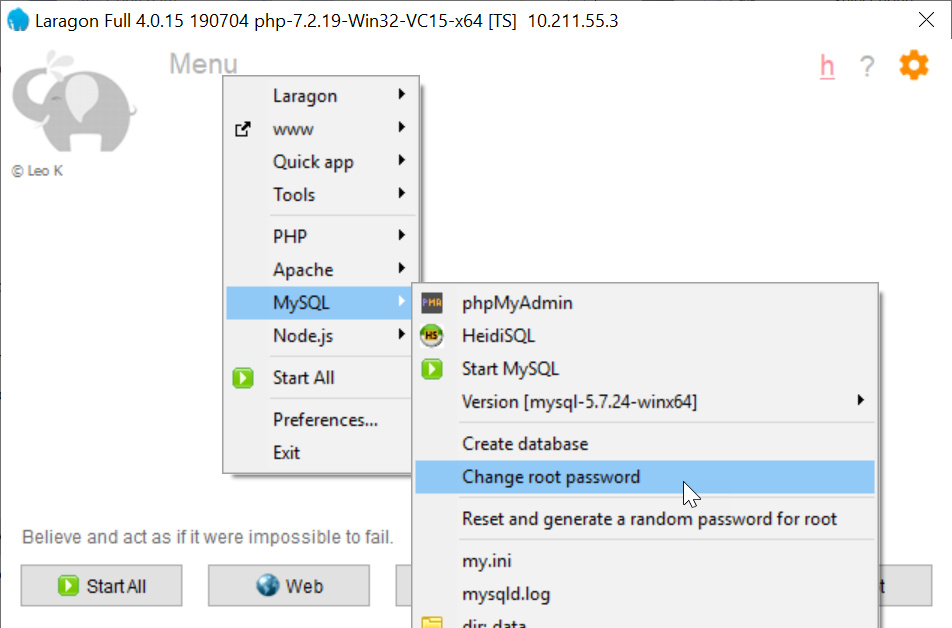
3. In the dialogue box, type root and click "OK".
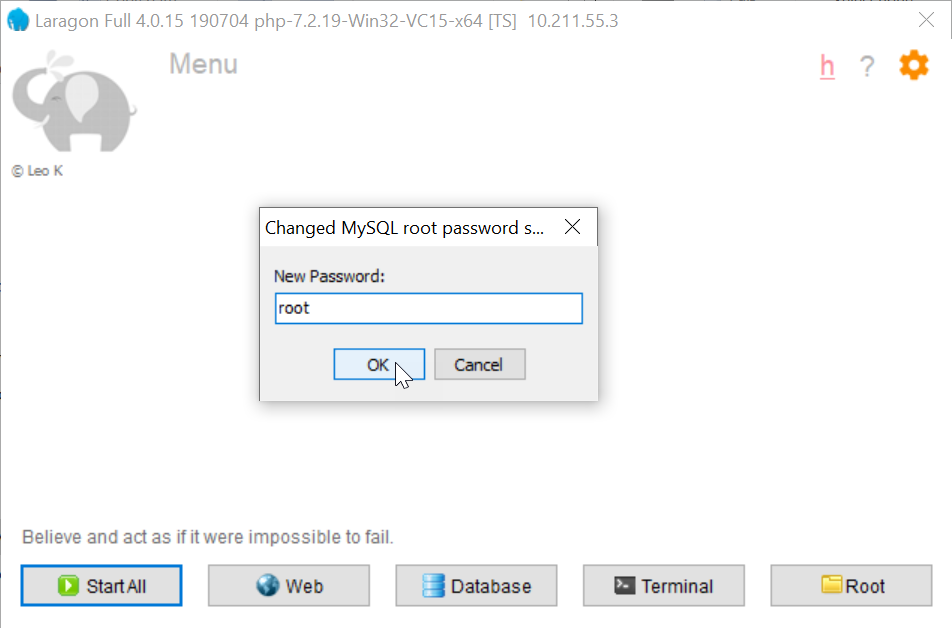
4. From the Laragon application window, start all servers by clicking the "Start All" button.
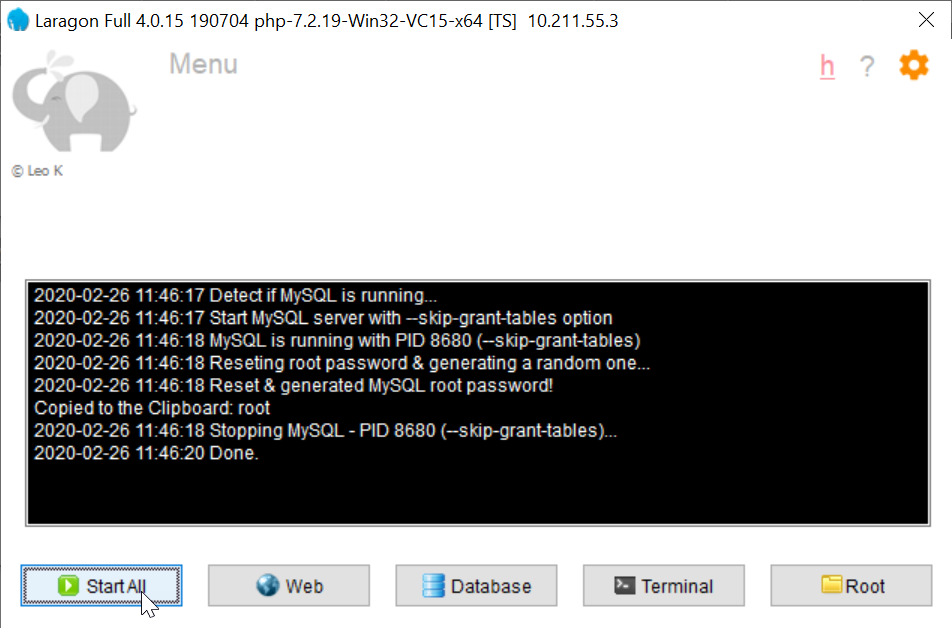
5. Go to https://www.phpmyadmin.net/downloads to download the latest version of phpMyAdmin
6. Extract the files to the following folder: {LARAGON_DIR}\etc\apps
7. Rename the newly extracted folder to phpMyAdmin
8. In the browser, go to http://localhost/phpmyadmin.
You should see a page similar to the following:
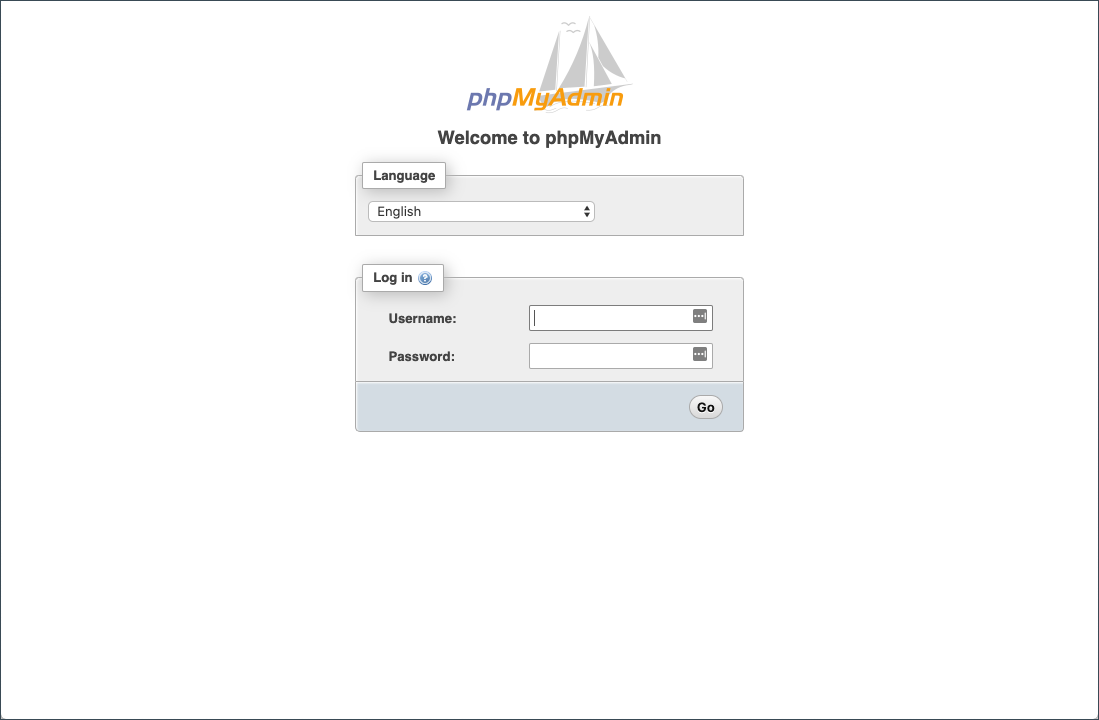
9. Use root for the username and password.