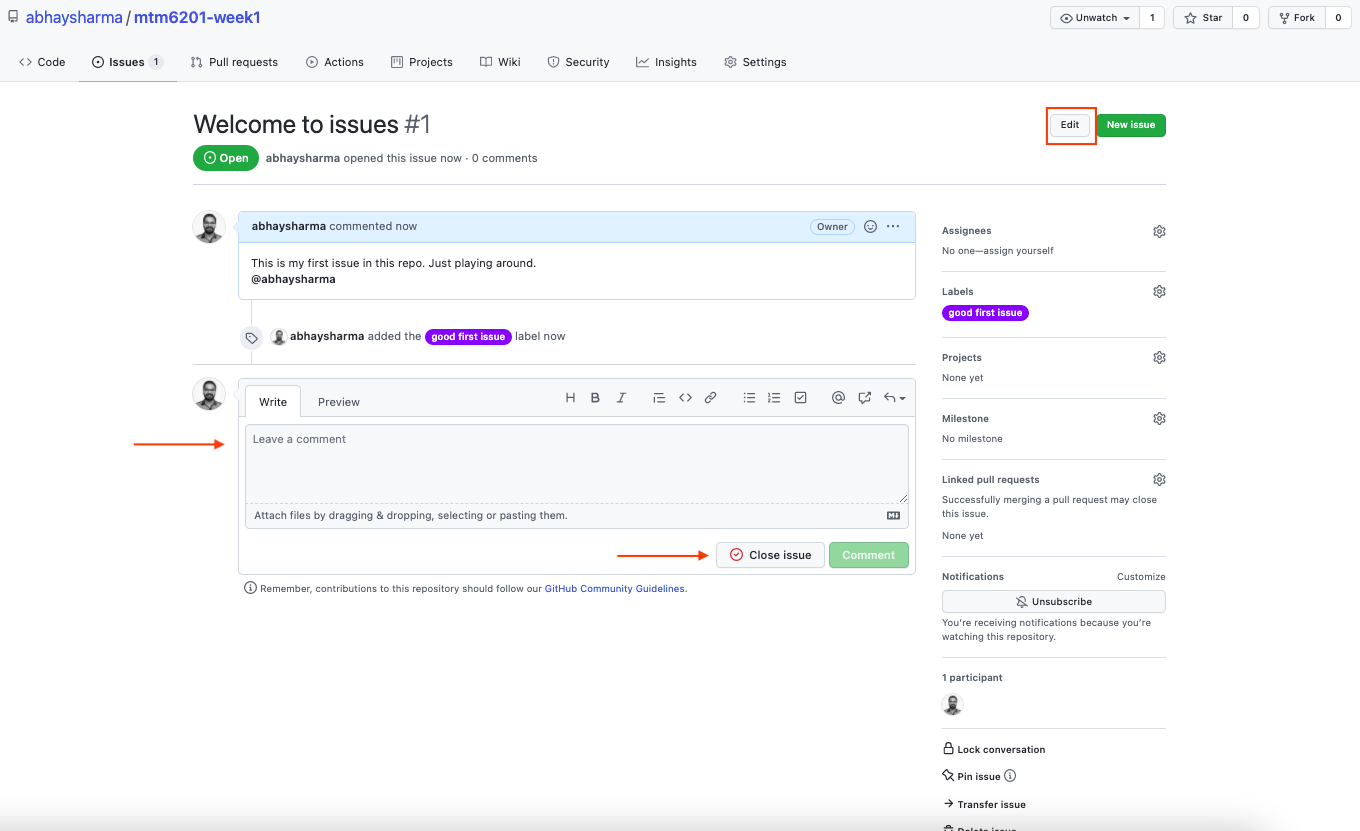GitHub Issues
Don't worry we do not mean the issues that GitHub has!
Issues in GitHub are used to report problems, document progress and milestones in the project. You can also use issues to tag your team mates to ask them for help or ask questions about certain areas of the repository.
Issues can also be used to add notes in the project or to create milestones in a project for project management purposes.
Issues tab
For creating an issue you will need to head over to the issues page from the repository navigation.
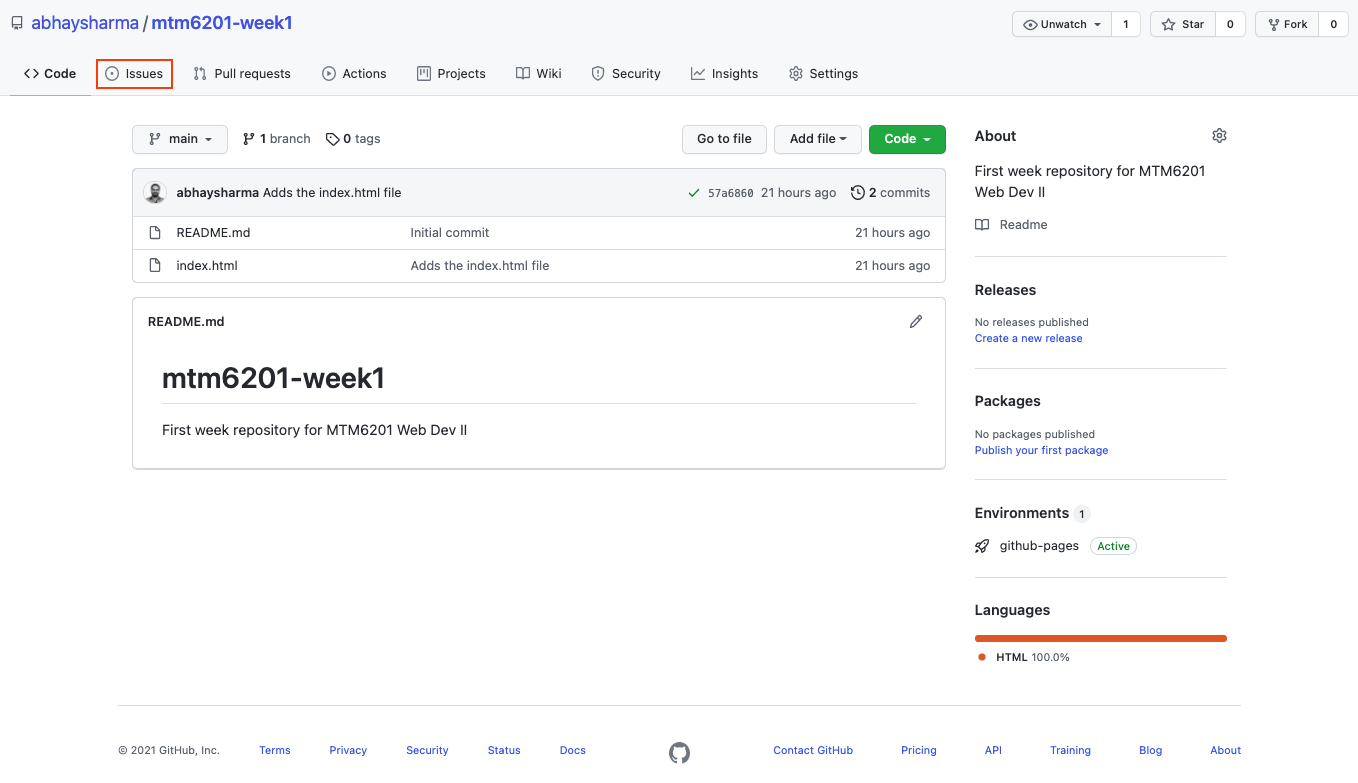
If you do not see the issues link in the repository navigation you might have to turn on the issues for your repository. Navigate to Settings > Options and check the box for issues.
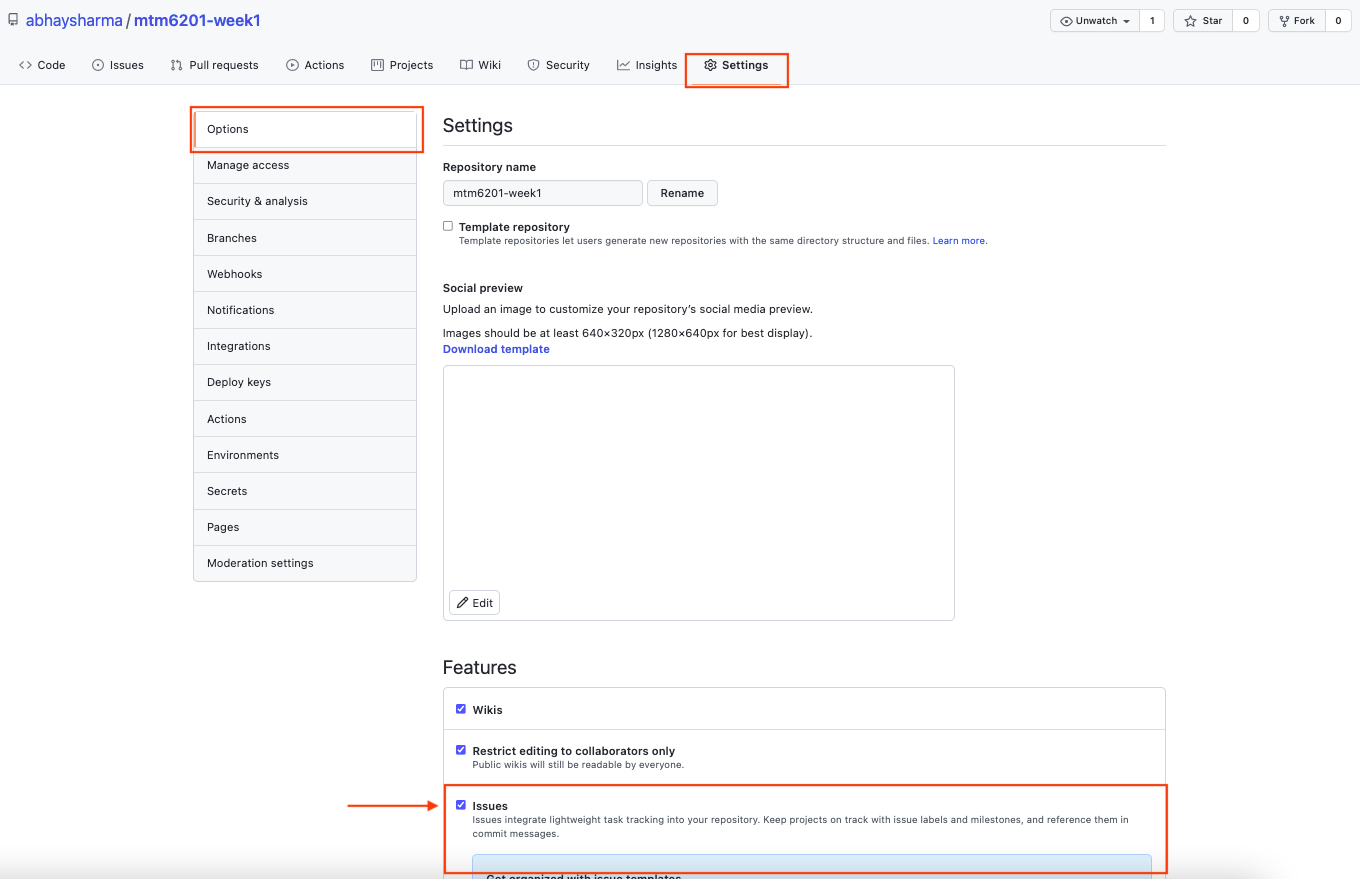
When you click on the issues link in the repository navigation you will see the issues page, this page will list any existing issues and you can click on individual issue to see the details and edit it.
If this is your first time using issues this page will be empty and you can start by clicking the New issue button.
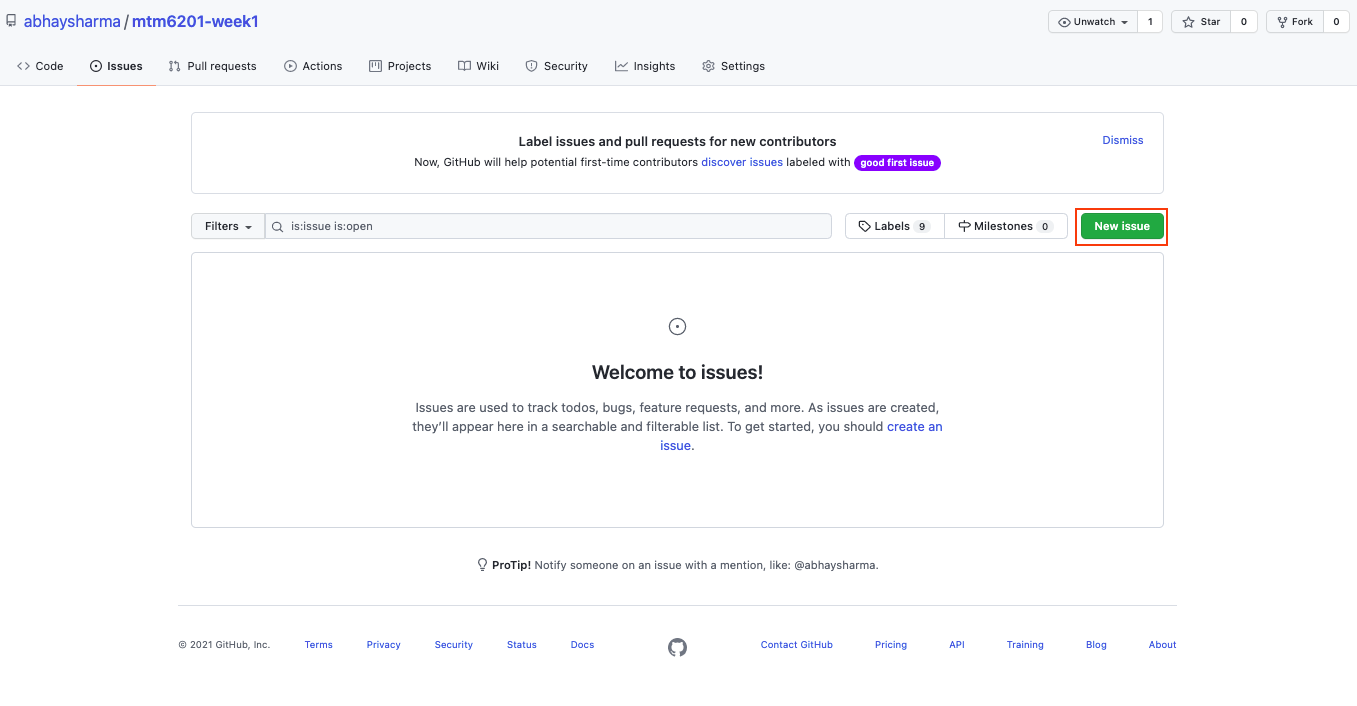
Issue text and tagging
On the create issue page you can provide a title for your issue and write down the description of the issue in the editor below the title.
You can also tag users from GitHub using teh @ symbol followed by their username to notify them about the issue. Tagging someone in the issue will send them an email and a notification on GitHub.
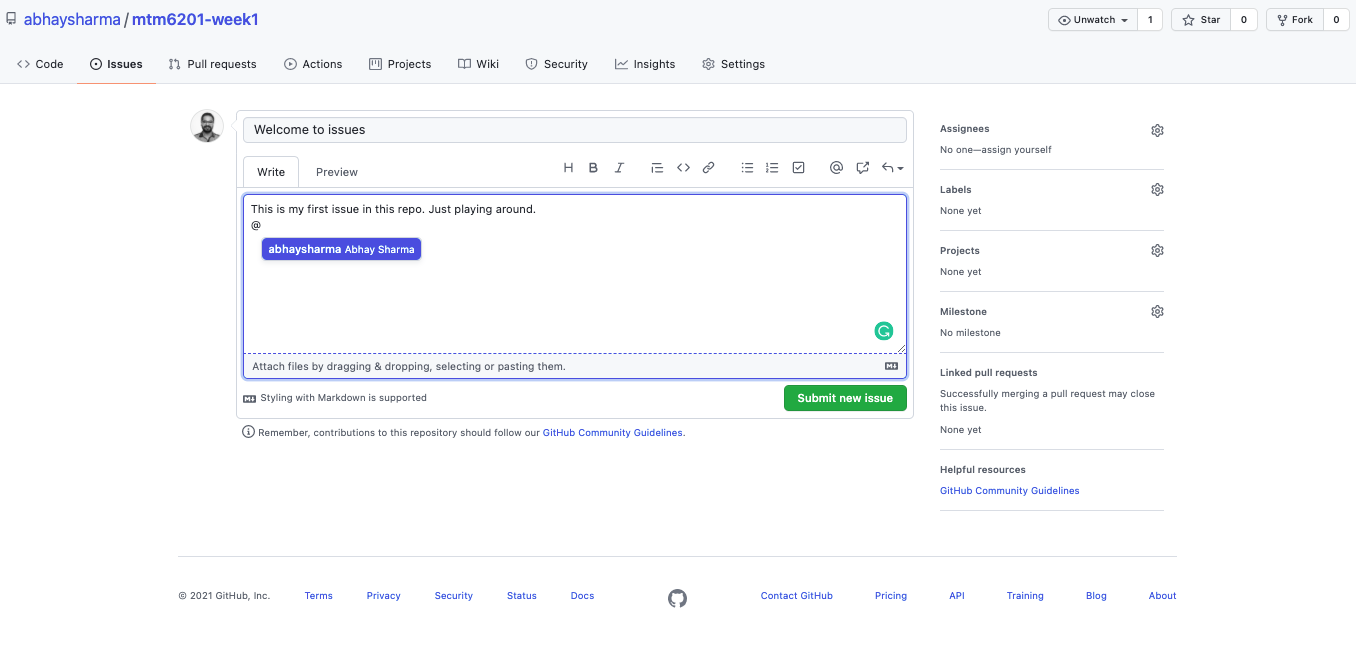
Labels
Labels are a great way of categorizing your issues. They also make it easy for you and other users to navigate to certain type of issues by filtering with labels. To add a label click on the Labels option in the sidebar.
- You can add one or more labels to an issue.
- You can also create your custom labels on top of the defaults
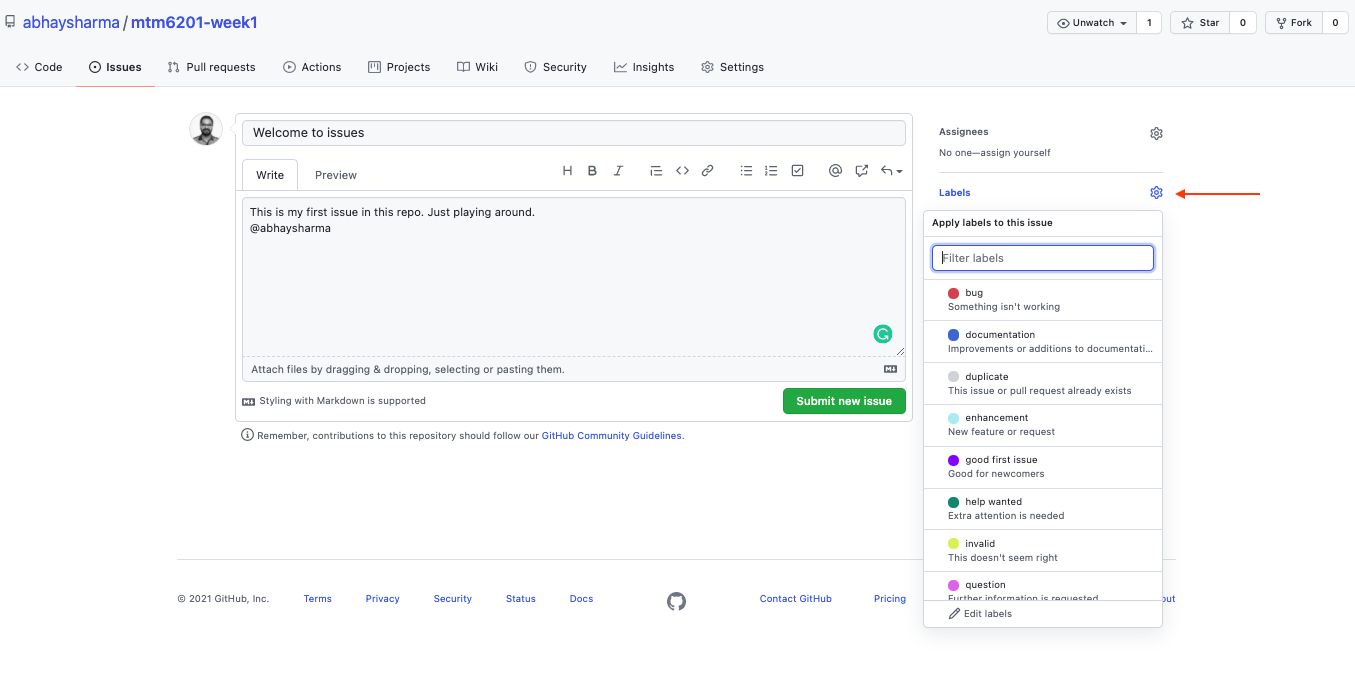
Other options
There are other options in an issue which can be used based on the needs of a project.
Assignees allow you to assign an issue to a team mate who also has access to this repository.
Projects allows you to assign this issue to a project inside the repository.
Milestone allow you to assign the issue to a milestone in the project. You will need to create a milestone first.
Submit and edit the issue
Once you have added the information you need for the issue you can click on Submit new issue button.
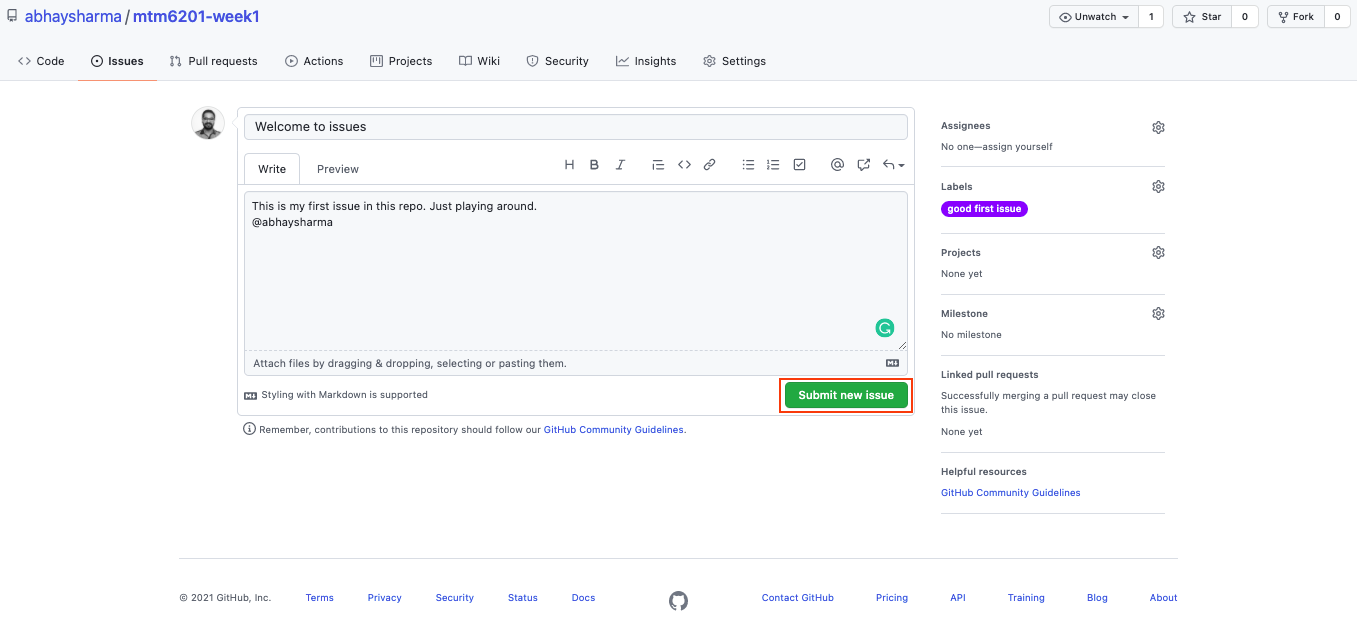
After an issue is submitted you will be brought to the issue details page, this page will show you the information that you submitted in the issue and has options to:
- edit the issue
- add comments to the issue
- close the issue once done